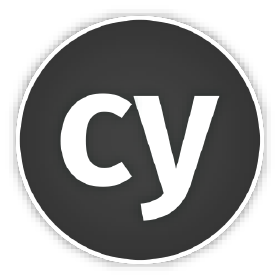
Cypress - Install
Information drawn from
System requirements
Operating System
Cypress is a desktop application that is installed on your computer. The desktop application supports these operating systems:
- macOS 10.9 and above (64-bit only)
- Linux Ubuntu 12.04 and above, Fedora 21 and Debian 8 (64-bit only)
- Windows 7 and above (64-bit only)
Node.js
If you’re using npm to install Cypress, we support:
- Node.js 12 or 14 and above
#### Docker
Docker images with all of the required dependencies installed are available under cypress/base
If you’re running your projects in containers, then you’ll want Cypress in the container with the Node.js process.
ui:
image: cypress/base:latest
# if targeting a specific node version, use e.g.
# image: cypress/base:14
cypress/base is a drop-in replacement for base docker node images.
Installing
Install Cypress via npm:
cd /your/project/path
npm install cypress --save-dev
This will install Cypress locally as a dev dependency for your project.
Make sure that you have already run npm init or have a node_modules folder or package.json file in the root of your project to ensure cypress is installed in the correct directory.
Notice that the Cypress npm package is a wrapper around the Cypress binary. The version of the npm package determines the version of the binary downloaded. As of version 3.0, the binary is downloaded to a global cache directory to be used across projects.
System proxy properties http_proxy, https_proxy and no_proxy are respected for the download of the Cypress binary. You can also use the npm properties npm_config_proxy and npm_config_https_proxy. Those have lower priority, so they will only be used if the system properties are being resolved to not use a proxy.
Best Practice: The recommended approach is to install Cypress with npm because : Cypress is versioned like any other dependency. It simplifies running Cypress in Continuous Integration.
Continuous integration
Please read our Continuous Integration docs for help installing Cypress in CI. When running in linux you’ll need to install some system dependencies or you can use our Docker images which have everything you need prebuilt.
Opening Cypress
If you used npm to install, Cypress has now been installed to your ./node_modules directory, with its binary executable accessible from ./node_modules/.bin.
Now you can open Cypress from your project root one of the following ways:
The long way with the full path
./node_modules/.bin/cypress open
Or with the shortcut using npm bin
$(npm bin)/cypress open
Or by using npx
note: npx is included with npm > v5.2 or can be installed separately.
npx cypress open
Or by using yarn
yarn run cypress open
After a moment, the Cypress Test Runner will launch.
Switching browsers
The Cypress Test Runner attempts to find all compatible browsers on the user’s machine. The drop down to select a different browser is in the top right corner of the Test Runner.
Read Launching Browsers for more information on how Cypress controls a real browser during end-to-end tests.
Cross Browser Support
Cypress currently supports Firefox and Chrome-family browsers (including Edge and Electron). To run tests optimally across these browsers in CI, check out the strategies demonstrated in the cross browser Testing guide.
Adding npm scripts
While there’s nothing wrong with writing out the full path to the Cypress executable each time, it’s much easier and clearer to add Cypress commands to the scripts field in your package.json file.
{
"scripts": {
"cypress:open": "cypress open"
}
}
Now you can invoke the command from your project root like so:
npm run cypress:open
…and Cypress will open right up for you.
------------------------------------------------------------------------
Last update on 07 Mar 2022
---